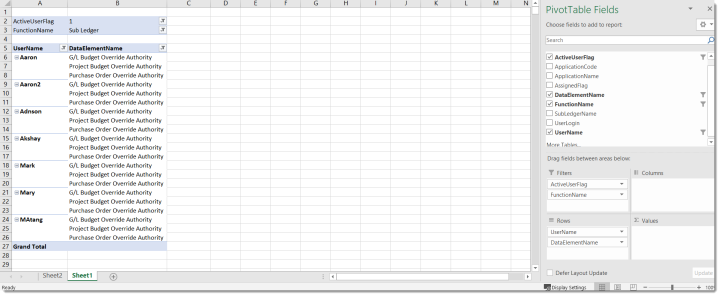Creating a Budget Override Security Report
This guide will build on the principles from the "Connecting to the Database via Excel" guide and also expect you to connect to the BI.DataSecurityAssignedtoUser view and create a pivot table as described in that document. It also assumes you have familiarized yourself with the Introduction document.
- Follow the Connecting to the Database via Excel guide to create a connection to the BI.DataSecurityAssignedtoUser view from the DSS database.
-
After the data is pulled into a pivot table, it is best to have filters for Active User and Function Name. This allows you to filter on Active or Inactive users (if desired) and the Sub Ledger function. In the Data Element Name field, I have applied a filter for G/L Budget Override Authority, Project Budget Override Authority and Purchase Order Override Authority by clicking the down arrow next to the field. An example of the report output is below: